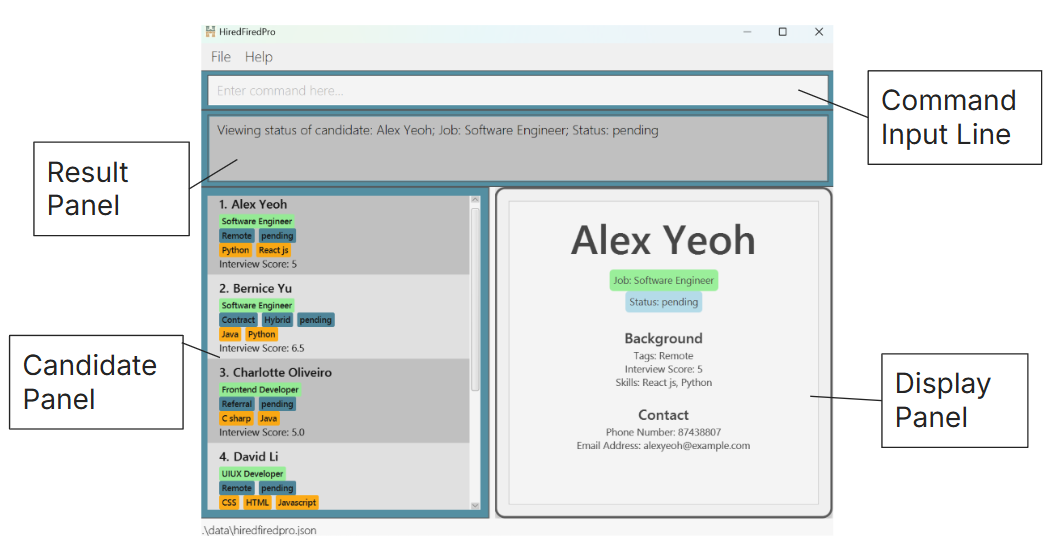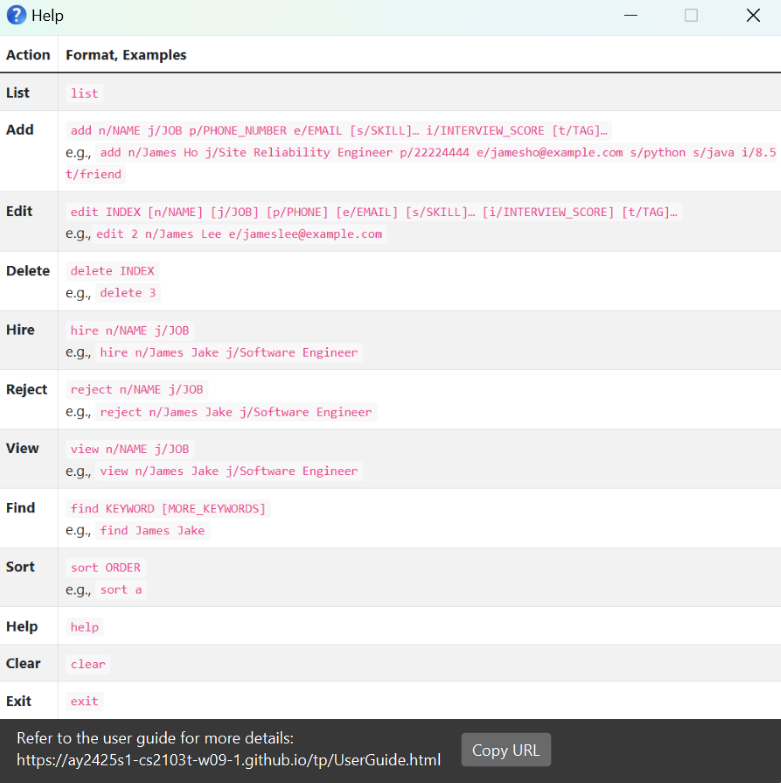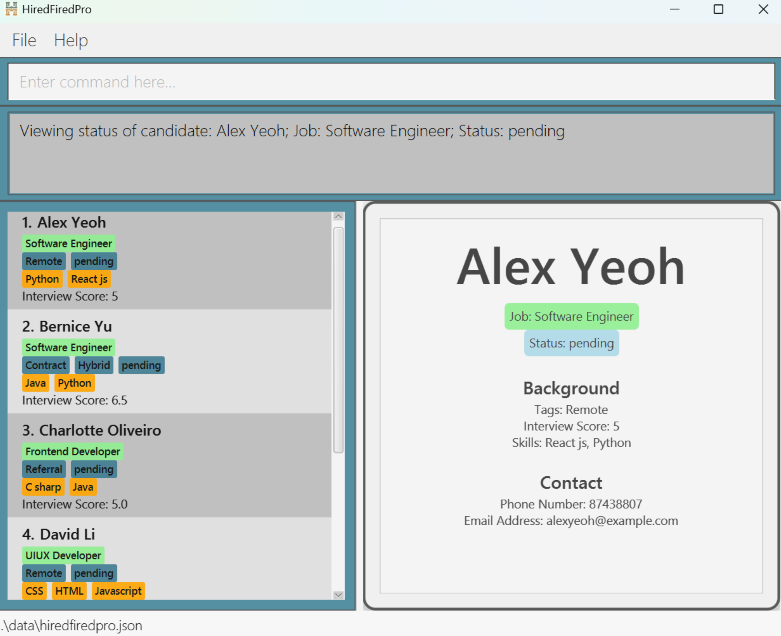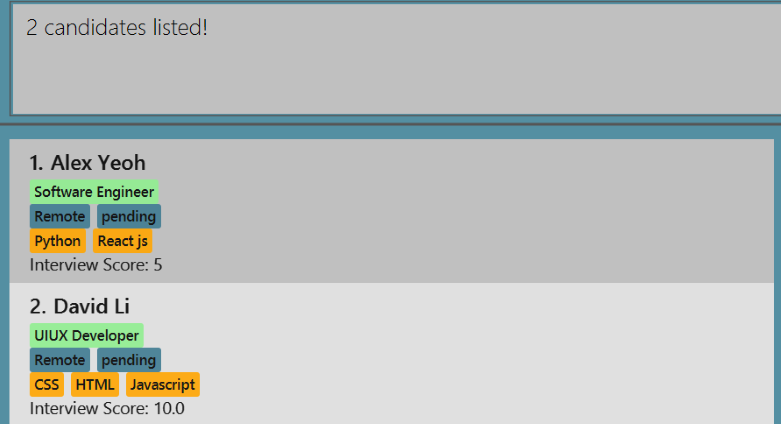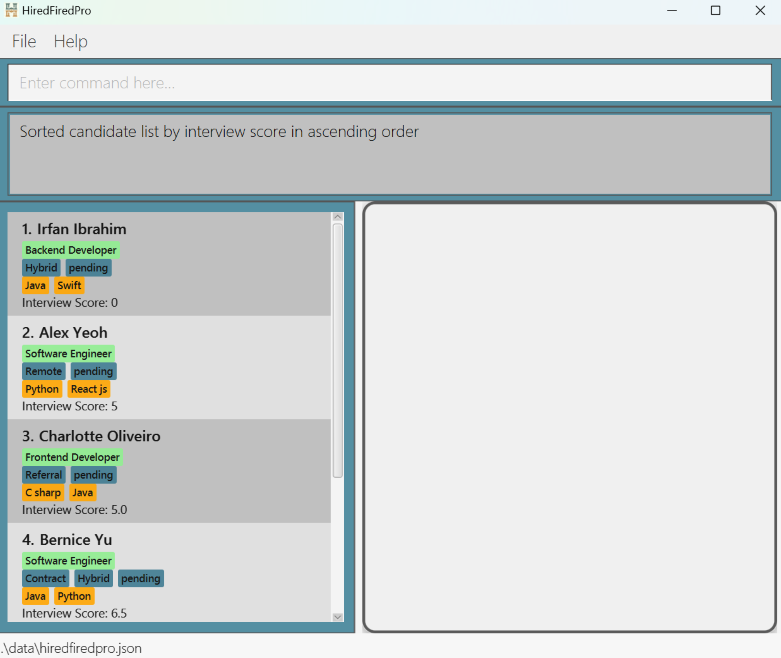HiredFiredPro User Guide
HiredFiredPro is a desktop app to help hiring managers like you streamline your hiring process by simplifying interview management. It is optimized for use via a Command Line Interface (CLI) while still having the benefits of a Graphical User Interface (GUI). If you can type fast, HiredFiredPro can get your interview management tasks done faster than traditional GUI apps.
- About This Document
- Quick Start
- Features
- Viewing help:
help - Adding a candidate:
add - Listing all candidates:
list - Editing a candidate:
edit - Hiring a candidate:
hire - Rejecting a candidate:
reject - Viewing candidate status:
view - Locating candidates by name:
find - Deleting a candidate:
delete - Sorting candidates by interview score:
sort - Clearing all candidates:
clear - Exiting the program:
exit
- Viewing help:
- FAQ
- Known Issues
- Command Summary
About This Document
This section introduces the HiredFiredPro layout, command format and commonly used parameters to help you understand the document.
- If you are interested in setting up and using HiredFiredPro, head over to the Quick Start section.
- If you are interested in learning more about the features, you can visit the Features section.
HiredFiredPro Layout
The image below shows the different components of HiredFiredPro.
- Command Input Line: You can type your commands here and execute them by pressing Enter.
- Result Panel: Displays the results of the command that has been executed.
- Candidate Panel: Displays the complete or filtered list of candidates.
- Display Panel: Displays the details of a candidate.
Command Format
Notes about the command format:
Words in
UPPER_CASEare the parameters to be supplied by you.
e.g. inadd n/NAME,NAMEis a parameter which can be used asadd n/John Doe.Items in square brackets are optional.
e.g.n/NAME [t/TAG]can be used asn/John Doe t/Remoteor asn/John Doe.Items with
… after them can be used multiple times including zero times.
e.g.[t/TAG]…can be used as(i.e. 0 times),t/Contract,t/Contract t/Remoteetc.If you are using a PDF version of this document, be careful when copying and pasting commands that span multiple lines as space characters surrounding line-breaks may be omitted when copied over to the application.
Commonly Used Parameters
Notes about the parameters:
Parameters can be in any order.
e.g. if the command specifiesn/NAME p/PHONE_NUMBER,p/PHONE_NUMBER n/NAMEis also acceptable.Extra parameters for commands that do not take in parameters (such as
help,list,exitandclear) will be ignored.
e.g. if the command specifieshelp 123, it will be interpreted ashelp.
| Parameter | Notes |
|---|---|
NAME | should be alphanumeric and should not be blank |
JOB | should be alphanumeric and should not be blank |
PHONE_NUMBER | should only contain digits 0-9, and it should be at least 3 digits long |
EMAIL | should be a valid email of the format local-part@domain |
SKILL | should be alphanumeric |
INTERVIEW_SCORE | should be a number ranging from 0.0 to 10.0 with a maximum of a single decimal place, e.g. 5.5, 8, 10.0 are valid but 5., 6.55, 11, .5 are invalid |
TAG | should be alphanumeric and should not contain any spaces. hired, rejected or pending also should not be manually added as tags |
INDEX | refers to the index number shown in the displayed candidate list and must be a positive integer, i.e. 1, 2, 3, ... |
ORDER | should be either a (ascending) or d (descending) |
Quick start
Ensure you have
Java 17or above installed in your Computer.Download the latest
.jarfile from here.Copy the file to the folder you want to use as the home folder for HiredFiredPro.
Open a command terminal,
cdinto the folder you put the jar file in, and use thejava -jar HiredFiredPro.jarcommand to run the application.
A GUI similar to the below should appear in a few seconds. Note how the app contains some sample data.
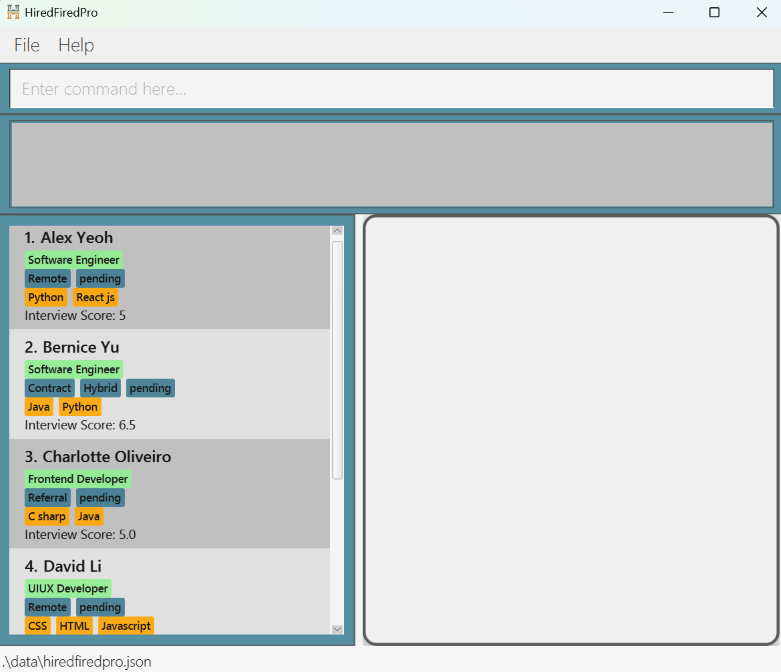
Type the command in the command box and press Enter to execute it. e.g. typing
helpand pressing Enter will open the help window.
Some example commands you can try:list: Lists all candidates.add n/John Doe j/Software Developer p/98765432 e/johnd@example.com i/7.5: Adds a candidate namedJohn Doeto HiredFiredPro.delete 3: Deletes the 3rd candidate shown in the current list.clear: Deletes all candidates.exit: Exits the HiredFiredPro app.
Refer to the Features below for details of each command.
Features
Viewing help: help
Shows a table summarising the commands in HiredFiredPro and a link to the user guide.
Format: help
Adding a candidate: add
Adds a candidate to HiredFiredPro.
Format: add n/NAME j/JOB p/PHONE_NUMBER e/EMAIL [s/SKILL]… i/INTERVIEW_SCORE [t/TAG]…
Tip: A candidate can have any number of tags and skills (including 0).
Note: Candidates are considered duplicates if they have the same name and same job.
Caution: Attempting to add variations of hired, rejected or pending as additional tags will still only result in a single status tag defaulting to pending.
Examples:
add n/John Doe j/Software Engineer p/98765432 e/johnd@example.com i/5.0 t/Remoteadd n/Betsy Crowe j/Software Tester t/Hybrid e/betsycrowe@example.com p/1234567 i/7 s/Python s/Java
Listing all candidates: list
Shows a list of all candidates in HiredFiredPro.
Format: list
Editing a candidate: edit
Edits an existing candidate in HiredFiredPro.
Format: edit INDEX [n/NAME] [j/JOB] [p/PHONE] [e/EMAIL] [s/SKILL]… [i/INTERVIEW_SCORE] [t/TAG]…
- Edits the candidate at the specified
INDEX. The index refers to the index number shown in the displayed candidate list. The index must be a positive integer 1, 2, 3, … - At least one of the optional fields must be provided.
- Existing values will be updated to the input values.
- When editing tags/skills, the existing tags/skills of the candidate will be removed i.e. adding of tags/skills is not cumulative.
Note: Details of the candidate who has been edited will be displayed in the display panel.
Tip: You can remove all the candidate’s tags by typing t/ without specifying any tags after it. This does not change the candidate's status.
Tip: You can remove all the candidate’s skills by typing s/ without specifying any skills after it.
Caution: Attempting to edit the tags to include variations of hired, rejected or pending as additional tags will be ignored while maintaining the original status tag.
Examples:
edit 1 p/91234567 e/johndoe@example.comEdits the phone number and email address of the 1st candidate to be91234567andjohndoe@example.comrespectively.edit 2 n/Betsy Crower t/Edits the name of the 2nd candidate to beBetsy Crowerand clears all existing tags.
Hiring a candidate: hire
Changes an existing candidate's status to "hired" in HiredFiredPro.
Format: hire n/NAME j/JOB
- Changes the candidate's status to
hired. - Both the name of the candidate and the job that he/she is applying for must be provided.
- Existing status will be updated to the
hiredstatus.
Tip: NAME and JOB are case-insensitive, i.e. Both hire n/Alex Yeoh j/Software Engineer and hire n/alex yeoh j/SOFTWARE engineer will mark the candidate as hired.
Rejecting a candidate: reject
Changes an existing candidate's status to "rejected" in HiredFiredPro.
Format: reject n/NAME j/JOB
- Changes the candidate's status to
rejected. - Both the name of the candidate and the job that he/she is applying for must be provided.
- Existing status will be updated to the
rejectedstatus.
Tip: NAME and JOB are case-insensitive, i.e. Both reject n/Alex Yeoh j/Software Engineer and reject n/alex yeoh j/SOFTWARE engineer will mark the candidate as rejected.
Viewing candidate status: view
Shows a candidate's status and details in HiredFiredPro.
Format: view n/NAME j/JOB
- Views the candidate's status (hired / rejected / pending) and full details.
- Both the name of the candidate and the job that he/she is applying for must be provided.
- Details of the candidate being viewed will be displayed in the display panel.
Tip: NAME and JOB are case-insensitive, i.e. Both view n/Alex Yeoh j/Software Engineer and view n/alex yeoh j/SOFTWARE engineer will show the candidate's status and details.
Examples:
view n/Alex Yeoh j/Software Engineerdisplays the details of candidate Alex Yeoh in the display panel, as shown below:
Locating candidates by name: find
Finds candidates whose names contain any of the given keywords.
Format: find KEYWORD [MORE_KEYWORDS]
- The search is case-insensitive. e.g.
bernicewill matchBernice. - The order of the keywords does not matter. e.g.
Yu Bernicewill matchBernice Yu. - Only full words will be matched e.g.
Bernwill not matchBernice. - Candidates matching at least one keyword will be returned (i.e.
ORsearch). e.g.Bernice Yeohwill returnAlex Yeoh,Bernice Yu.
Examples:
Deleting a candidate: delete
Deletes the specified candidate from HiredFiredPro.
Format: delete INDEX
Caution: This action is irreversible! Only enter this command if you are sure that the candidate is not needed.
- Deletes the candidate at the specified
INDEX. - The index refers to the index number shown in the displayed candidate list.
- The index must be a positive integer 1, 2, 3, …
Examples:
listfollowed bydelete 2deletes the 2nd candidate in HiredFiredPro.find bernicefollowed bydelete 1deletes the 1st candidate in the results of thefindcommand.
Sorting candidates by interview scores: sort
Sorts the list of candidates in ascending or descending order based on their interview scores.
Format: sort ORDER
ORDERcan be eithera(ascending) ord(descending).
Note: Sorting the list will override the original ordering of the candidate list.
Examples:
find alex bernice davidfollowed bysort dsorts the resulting candidate list of thefindcommand in descending order based on their interview scores.listfollowed bysort asorts the entire list of candidates in ascending order based on their interview scores, as shown below:
Clearing all candidates: clear
Clears all candidates from HiredFiredPro.
Format: clear
Caution: This action is irreversible! Only enter this command if you are sure that all existing candidates are not needed.
Exiting the program: exit
Exits the program.
Format: exit
FAQ
Q: How do I save the data?
A: HiredFiredPro data are saved in the hard disk automatically after any command that changes the data. There is no need to save manually.
Q: How do I transfer my data to another Computer?
A: Install the app in the other computer and overwrite the empty data file it creates with the file that contains the data of your previous HiredFiredPro home folder.
Q: Can I edit the data file directly?
A: HiredFiredPro data are saved automatically as a JSON file [JAR file location]/data/hiredfiredpro.json. Advanced users are welcome to update data directly by editing that data file.
Caution: If your changes to the data file makes its format invalid, HiredFiredPro will discard all data and start with an empty data file at the next run. Hence, it is recommended to make a backup of the file before editing it.
Furthermore, certain edits can cause HiredFiredPro to behave in unexpected ways (e.g., if a value entered is outside the acceptable range). Therefore, edit the data file only if you are confident that you can update it correctly.
Known issues
- When using multiple screens, if you move the application to a secondary screen, and later switch to using only the primary screen, the GUI will open off-screen. The remedy is to delete the
preferences.jsonfile created by the application before running the application again. - If you minimize the Help Window and then run the
helpcommand (or use theHelpmenu, or the keyboard shortcutF1) again, the original Help Window will remain minimized, and no new Help Window will appear. The remedy is to manually restore the minimized Help Window. - When there are long parameters, the condensed data displayed on the left side of the GUI may cut off any parameters with a large number of characters, for instance a skill with 1000 characters. However, when the
viewcommand is used, the full length of all parameters of that particular candidate are displayed in the view panel on the right side of the GUI.
Command Summary
| Action | Format, Examples |
|---|---|
| List | list |
| Add | add n/NAME j/JOB p/PHONE_NUMBER e/EMAIL [s/SKILL]… i/INTERVIEW_SCORE [t/TAG]… e.g., add n/James Ho j/Site Reliability Engineer p/22224444 e/jamesho@example.com s/python s/java i/8.5 t/Remote |
| Edit | edit INDEX [n/NAME] [j/JOB] [p/PHONE] [e/EMAIL] [s/SKILL]… [i/INTERVIEW_SCORE] [t/TAG]…e.g., edit 2 n/James Lee e/jameslee@example.com |
| Delete | delete INDEXe.g., delete 3 |
| Hire | hire n/NAME j/JOBe.g., hire n/James Jake j/Software Engineer |
| Reject | reject n/NAME j/JOB e.g., reject n/James Jake j/Software Engineer |
| View | view n/NAME j/JOB e.g., view n/James Jake j/Software Engineer |
| Find | find KEYWORD [MORE_KEYWORDS]e.g., find James Jake |
| Sort | sort ORDERe.g., sort a |
| Help | help |
| Clear | clear |
| Exit | exit |